Background
Apple introduced a new security mechanism in macOS 10.14 Mojave and made it more strict in macOS 10.15 Catalina. The new security mechanism requires that special access is granted to remote control applications, and therefore also to the WiseMo Mac Host module. When those permissions are provided, you will be able to view and remote control both prior to login and after login, and fully use the WiseMo File Manager feature.
How to grant remote control access for the WiseMo Host
For Mojave, Catalina and Big Sur the WsmHostMacA and WsmHostMacP apps need Accessibility permission, and for Catalina and Big Sur, the WiseMo Host Manager and the WsmHostMacP apps needs Screen Recording permission. Also for the File Manager feature to work optimal, the WiseMo Host Manager should be granted Full Disk Access permission.
Upon first run of the Mac Host module it will prompt you with a WiseMo help dialog, to help verify and setup the needed permissions, here an example from Mojave:
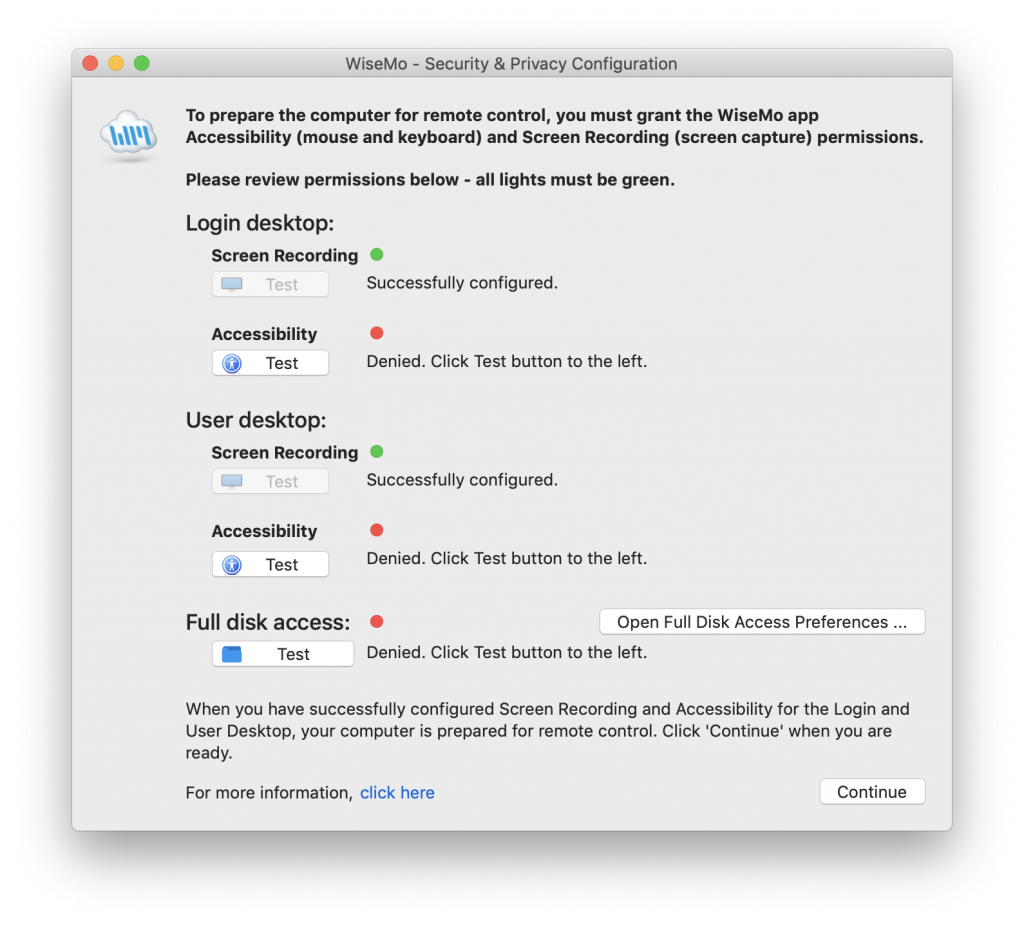
Click the active Test buttons, and follow the on screen guidance carefully!
For a fully configured situation, all lights should be green after pressing the Test button(s).
For a step by step guide or to troubleshoot, for example if the screens are not shown, or one or more of the needed WiseMo apps are not listed, please read the detailed configuration guide.